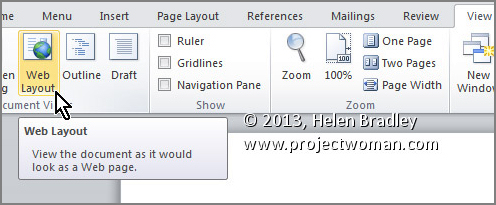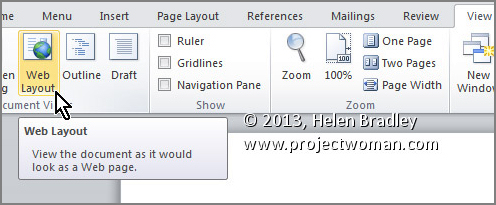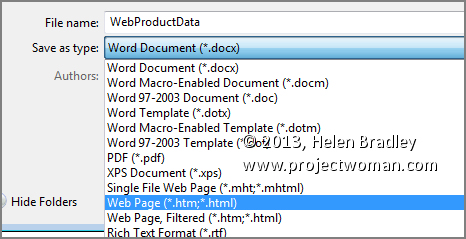Helen Bradley - MS Office Tips, Tricks and Tutorials
I'm a lifestyle journalist and I've been writing about office productivity software for a long time. Here you'll find handy hints, tips, tricks, techniques and tutorials on using software as diverse as Excel, Word, PowerPoint, Outlook, Access and Publisher from Microsoft and other applications that I love. My publishing credits include PC Magazine, Windows XP mag, CNet, PC User mag, SmallbusinessComputing.com, Winplanet and Sydney Morning Herald.
Author
Links
- ProjectWoman.com home
- Photography Blog
- Photoshop Blog
- Microsoft Office Blog
- HelenBradley.com
- My art at Http Design
Previous Post
- Let there be light! Testing out the amazing Benq ScreenBar
- Excel Templates To Make Marketing Easier
- SAVE yourself daily FRUSTRATION - Start Task Manager with one click!
- Clean Up Time! How to find and remove big files
- Move a Paragraph Up or Down in Microsoft Word (Mac)
- Copy Excel Formulas Without Updating References
- Left Arrow to Get to the Bottom of a Word Document - Mac Only Stupidity
- Print a List of Files in a Windows Folder
- Add Mac Keyboard Icons to Word documents (and other things)
- How to Open Winmail.dat files
Archives
Search Blog
Thursday, July 11th, 2013
Word 2010 and 2013 Tip – Preview and Save a web page document
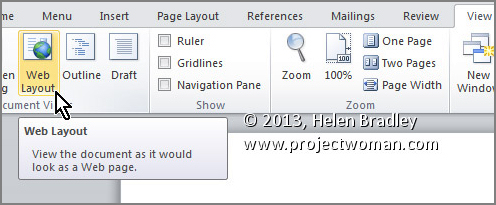
See your document as a web page and keep it looking that way
To see how any of your Word 2010 and 2013 documents will look when they are saved as web pages, select the View tab on the Ribbon, then click Web Layout.
Now, to save a document as a web page, select File > Save As. In the Save As dialog, under click the Save as type: dropdown list and choose Web Page (*.htm;*.html).
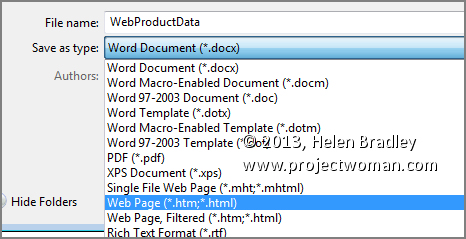
Make sure to choose a location to save the document in, give it a name (it should have the .htm extension), and click Save.
- Word 2010 and 2013 Tip – Add a time and date stamp to a printed page
- Word 2010 and 2013 Tip – Flow text through a document with linked text boxes
- Word 2010 and 2013 Tip – How to sort data in a Word document
- Word 2010 and 2013 Tip – Markup the changes to your document
- Word 2010 and 2013 Tip – Save documents for use with older Word versions
posted by Helen Bradley @ Thursday, July 11th, 2013 0 Comments
Post a Comment
Please feel free to add your comment here. Thank you!
Blog contents copyright © 2007-2018 - the contents of this blog including photographs may not be copied for any reason by anyone.